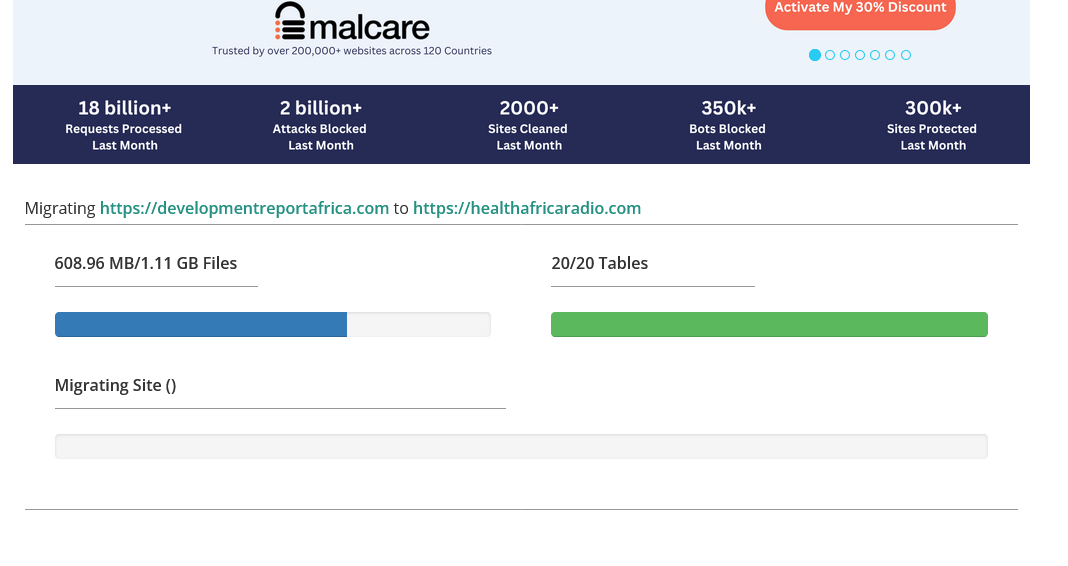You don’t know how to move your site from one host to another? Or are you looking for a simple way to do that? Here’s a clear, step-by-step guide on how to migrate your WordPress site using the free Migrate Guru plugin:
🚀 Step 1: Install & Activate Migrate Guru
- On your source site (the WordPress site you’re moving), navigate to Plugins → Add New.
- Search for “Migrate Guru”, click Install Now, then Activate (YouTube, Dotstore, WordPress.org).
✉️ Step 2: Start the Migration
- Go to Migrate Guru in your WordPress sidebar.
- Enter your email (for progress & error alerts), agree to the terms, then click Migrate Site (Kinsta®).
🛠️ Step 3: Choose Migration Method & Host
✅ Option A: Use Migration Key (Recommended)
- Install and activate Migrate Guru on your destination site (the new WordPress install).
- Access the plugin settings there to generate and copy a migration key.
- Return to your source site, paste the key, then select “Other Host” → click Migrate (GridPane).
📁 Option B: Manual SFTP/FTP Entry
- Click “Manually Input Host Details”.
- Enter the Destination Site URL (include
https://if SSL-enabled), server IP, port, FTP/SFTP username & password, and the directory path (e.g./public_html/or your host-specific path) (Kinsta®, GridPane).
⏳ Step 4: Monitor the Migration
- Once credentials are verified, click Migrate.
- A progress page displays in real-time; you’ll receive email updates too.
- The process occurs on Migrate Guru’s servers, so your live site won’t slow down—even for large sites (up to 200 GB) (help.bigscoots.com, Migrate Guru).
✅ Step 5: Success & Cleanup
- Once complete, you’ll get a “Migration completed successfully” notification.
- Visit the new site to confirm everything looks correct.
- If you changed domains, you may need to flush permalinks (Settings → Permalinks → Save) and update any license keys or domain-specific settings (Kinsta®, LinkedIn).
🌟 Why Choose Migrate Guru?
- One‑click migration — fast and simple interface.
- No server load — migration runs on Migrate Guru servers so your sites stay safe (Migrate Guru).
- Handles large sites up to 200 GB reliably.
- Zero extra plugins needed — native handling of serialized data & multi‑site.
- Email alerts keep you informed every step of the way.
- Compatible with virtually any host (5,000+ hosts supported) (WordPress.org, LinkedIn).
🎥 Visual Tutorial
Migrate Guru | WordPress Website Migration | Step‑By‑Step Tutorial!
This walkthrough (from Feb 2025) provides a visual guide covering the full migration process—from plugin install to completion.
📝 Quick Migration Cheatsheet
| Step | Action |
|---|---|
| 1 | Install and activate plugin on source site |
| 2 | Enter email and start migration |
| 3 | Choose “Other Host” and input migration key or SFTP details |
| 4 | Click Migrate and monitor |
| 5 | Check destination site and perform final clean‑up |
🔧 Troubleshooting Tips
- Migration fails to start? Double-check URL, server IP, login credentials, and directory path. Most failures are due to typos in these fields.
- Progress stuck or errors? Retry; ensure WordPress is installed on the destination site. Avoid repeated failed attempts to prevent IP bans from Migrate Guru’s side (YouTube, WordPress.com, Kinsta®, GridPane, Dotstore).
- Missing images or wrong URLs? Check search-and-replace settings, flush permalinks, or clear caching.
✅ Final Thoughts
Migrate Guru offers one of the most straightforward, reliable, and free methods to move WordPress sites—no technical headache, no server overload, and full support for large sites. Follow the steps above, and before long, your site will be smoothly migrated to its new home.
Need help with a specific host or encountered an error? Just let me know!
Tags: migrate guru